Check out this feature video that was added to our recent 4.34 Release.
Planning Workbench Displays Formulas without Activity
Hello. I want to take a minute to go over functionality added to the planning workbench in our March 2021 release, more specifically version 4.34. In this release, we’ve added functionality for those users that are using the planning workbench to identify what needs to be made or what’s planning to be made.
Know that basically what I’m looking at on the top section is just configuration to my screen. And I want to focus our attention on this summary grid. This is showing me everything that is scheduled or suggested to be made, in this case under a specific formula D CVM red at a facility and for a batch type. I’m just selecting this information just so my list is small for this demo.
Prior to this release, the only thing we could see on this screen were items that either had batch tickets or planned orders associated with them. So in this case, I’ve got a number of batch tickets associated with that particular end item. And in this case, I’ve actually got some planned orders associated with this item.
The problem that existed is if I needed to add something to my schedule that wasn’t already on the schedule. It made some, some complication. It also doesn’t show me other items that can be made from this same formula D CVM red that I might choose to package it. I just can’t see those items. And so it would be easy for me to forget it.
So what we did was we added a couple of radio boxes up at the top radio buttons up at the top, in the, in the use selections area in effect, what we’ve always done is show only components with activity on the schedule. The exact opposite of that would be show me all components without activity.
These are items that are in this case for my one formula that I’m picking on. These items are the ones that we are looking at that. Are in my database to be made from this same formula, but they have no activity, no production activity. It may tell me that this is an item that I might want to put in a batch though, if I’m already making this formula.
So if you combine both of those components, components with activity, with components, without activity, that’s all components. And when I refresh this, what I’ll see is the original production ones with activity, but alongside gives me the ones that has no activity helps me be able to see that wait, I might as well, I’m making this product.
I might as well go ahead and make some totes because that’s important for me to have a tote or two laying around. So. This gives me the ability to highlight this one, go to add a planned order. It automatically pre-fills everything on this screen. For example, the part number, date, quantity, et cetera.
And I’ll just go ahead and say, I want to make 50 of these and process it. And so now I’ve got this item now on the schedule, and it was just an easy way for me to remember that I might want to create some packaging type for this particular formula. Anyway, we hope that helps and if you use the planning workbench, and you’re looking for other feature functionality, please let us know give this one a try. If you’re having any troubles with it at all, please let us know, shoot a message to support@vicinitysoftware.com. And we’re happy to walk you through the new functionality.